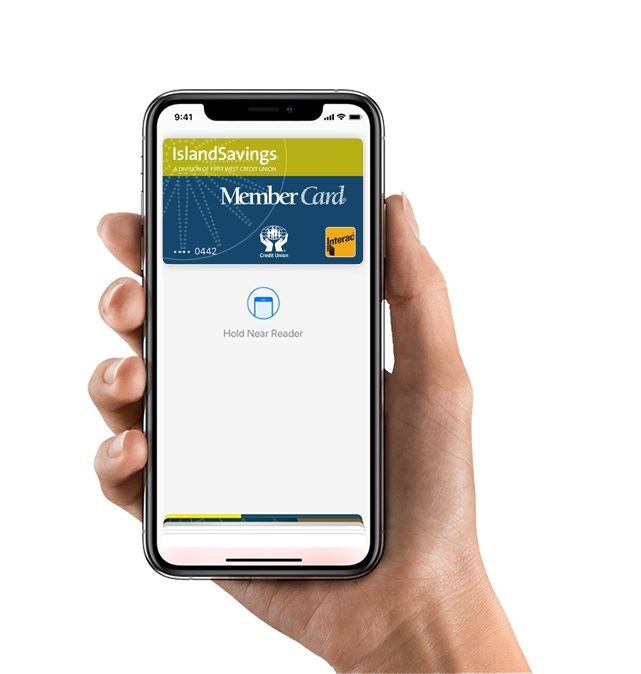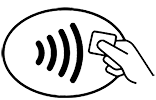Am I eligible for Apple Pay?
If you have an Envision Financial Interac Flash® MemberCard debit card or Mastercard® credit card and an eligible Apple device, then you can get Apple Pay! Apple Pay is available to retail members with online banking access.
Which iOS devices support Interac® Debit on Apple Pay?
Apple Pay is supported on the iPhone 6 or later, iPhone SE, Apple Watch Series 2 and any Apple Watch paired with iPhone 5 or later.
Are there other reasons why my phone would be excluded from Apple Pay?
iOS devices that have been jailbroken or otherwise tampered with are not eligible for use with Apple Pay. The device’s operating system must also be kept up to date.
Will my Android/Windows/Blackberry phone work with Apple Pay?
Apple Pay is currently only available on Apple devices.
Will I receive notification that my MemberCard has been added to Apple Pay?
Yes. If you add your card through the Apple Wallet you will be notified in your Envision Financial mobile banking app. If you add your card through the Envision Financial mobile banking app, you will receive a notification via email the following day that your card has been added.
Can I use my Apple Watch with Apple Pay?
Yes, you can add a card to your Apple Watch through the Apple Watch app. To pay, place the screen of your watch against the point-of-sale terminal and double-press the button underneath the Digital Crown.
Can I use my Envision Financial credit card with Apple Pay?
Yes! Envision Financial Mastercard credit cards are also compatibale with Apple Pay.
How many cards can I add to Apple Wallet on any device?
A maximum of eight cards can be added to Apple Wallet on each device, across all card types (Visa, Mastercard, Interac, etc.) and participating financial institutions (including banks).